Redshift
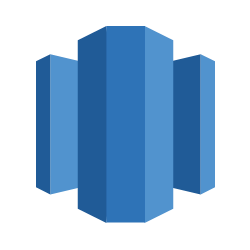
Overview
The Redshift source supports Full Refresh syncs. Zenskar will copy all rows in the tables and columns you set up for replication.
This Redshift source connector is built on top of the source-jdbc code base and is configured to rely on JDBC 4.2 standard drivers provided by Amazon via Mulesoft here as described in Redshift documentation here.
Sync overview
Resulting schema
The Redshift source does not alter the schema present in your warehouse. Depending on the destination connected to this source, however, the schema may be altered. See the destination's documentation for more details.
Features
| Feature | Supported | Notes |
|---|---|---|
| Full Refresh Sync | Yes | |
| Incremental Sync | Yes | Cursor-based, using ORDER BY on a user-defined cursor column |
| Replicate Incremental Deletes | Not supported in Redshift | |
| Logical Replication (WAL) | Not supported in Redshift | |
| SSL Support | Yes | |
| SSH Tunnel Connection | No | |
| Namespaces | Yes | Enabled by default |
| Schema Selection | Yes | Multiple schemas may be used at one time. Keep empty to process all of existing schemas |
Incremental Sync
The Redshift source connector supports incremental syncs. To setup an incremental sync for a table in Redshift, you must setup a user-defined cursor field such as an updated_at column. The connector relies on this column to know which records were updated since the last sync it ran.
Defining a cursor field allows you to run incremental-append syncs. To run incremental-dedupe syncs, you'll need to tell the connector which column(s) to use as a primary key. See the incremental-dedupe sync docs for more information.
🐕🦺 Setup guide
Prerequisites
- Active Redshift cluster
- Allow connections from Zenksar to your Redshift cluster
⚙️ Set up the QuickBooks data source in Zenskar
⚙️ Set up data source and type
- Log into your Zenskar account.
- In the left navigation bar, navigate to Metering > Data Sources. In the top-right corner, click + ADD DATA SOURCE.
- In the Set Up Source section of the Add New Data Source page, enter a name for the MongoDB data source connection.
- Select Redshift from the Source Type dropdown.
⚙️ Configure data source
In the Source Config section of the Add New Data Source page, do the following:
JDBC URL
The JDBC URL has the following format:
jdbc:redshift://<endpoint>:<port>/<database>.
- Host: The host is the JDBC URL without the
<port>and<database>. - Port: The port number that you specified when you launched the cluster. If you have a firewall, make sure that this port is open for you to use. Default is set to 5439.
- Database: The database that you created for your cluster.
- Password: The password that you created for your cluster.
- Username: The user that you created for your cluster.
- JDBC URL Params: Please refer AWS Redshift documentation regarding building the JDBC connection URL and options for JDBC driver version 2.1 configuration.
Updated 3 months ago
